[即將上線] 部落格重構 - 在部落格文章中添加相關商品
Introduction
支援在部落格文章中放置相關商品,相關商品展示規則請參考以下範例
- 桌機端一行展示四個相關商品
- 手機端一行展示兩個相關商品
- 至多展示八個相關商品
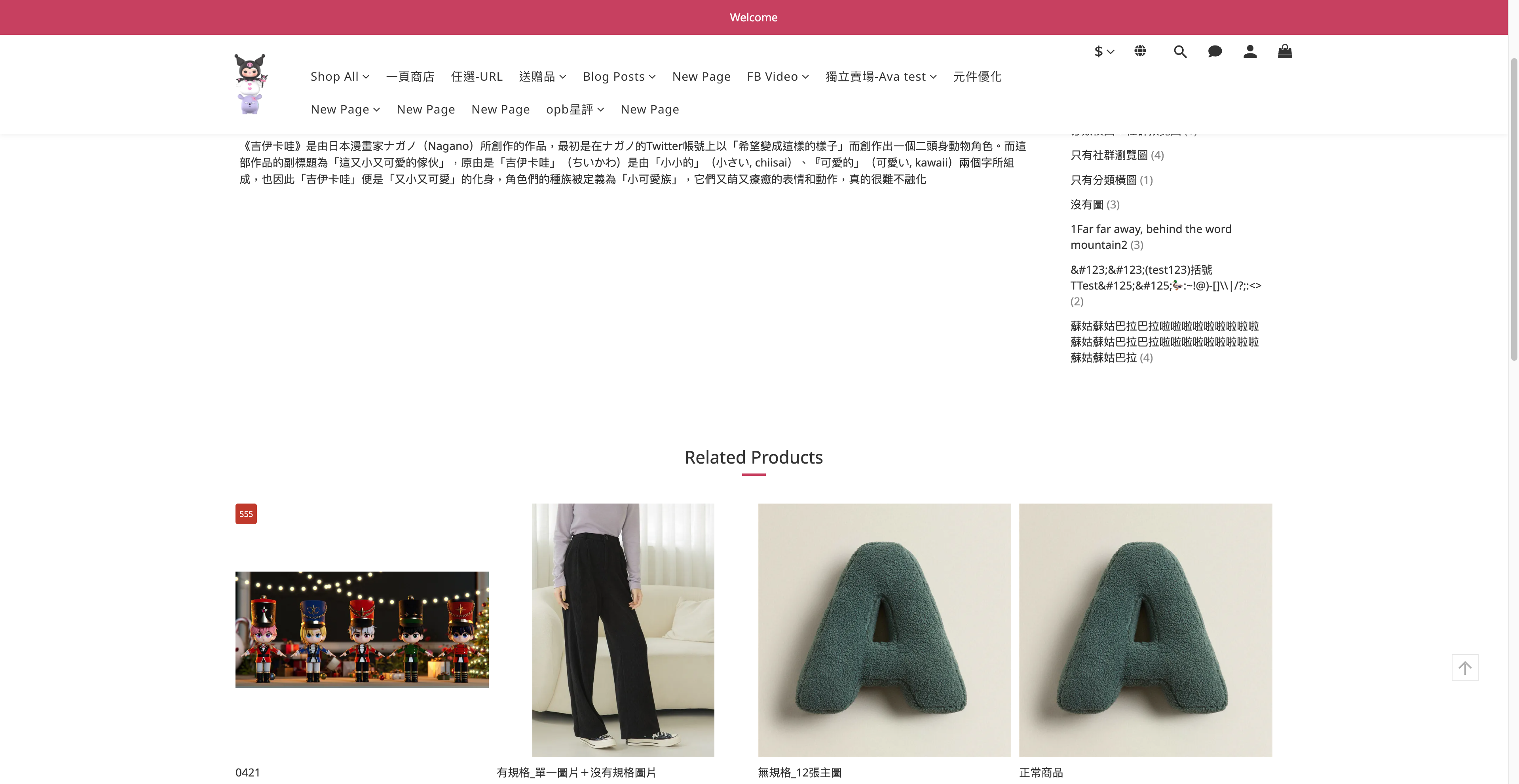
桌機端一行展示四個商品
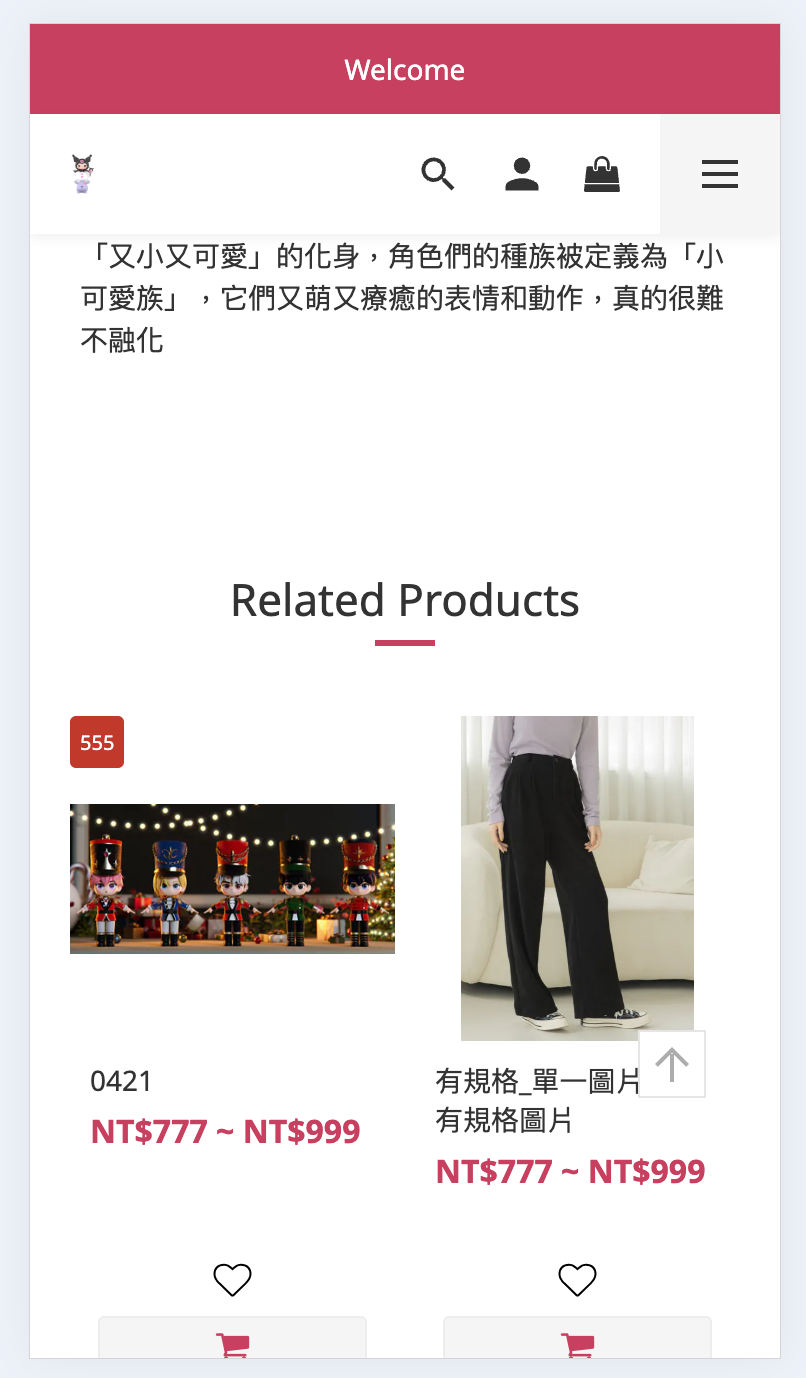
手機端一行展示兩個商品
修改步驟
步驟一:確認網店套用的店面版型是否有支援此功能
在部落格頁面加上相關商品僅支援以下版型,修改之前請先確認目前套用的版型有無支援:
- Ultra Chic
- Kingsman
- Varm
- Philia
- Sangria
- Bianco
- Dusk
- Skya
- Doris Bien
步驟二:新增程式碼
以下是您需要新增程式碼的操作步驟,請依照描述和示例,找到指定檔案後新增程式碼:
A. 檔案名稱:post.liquid
post.liquid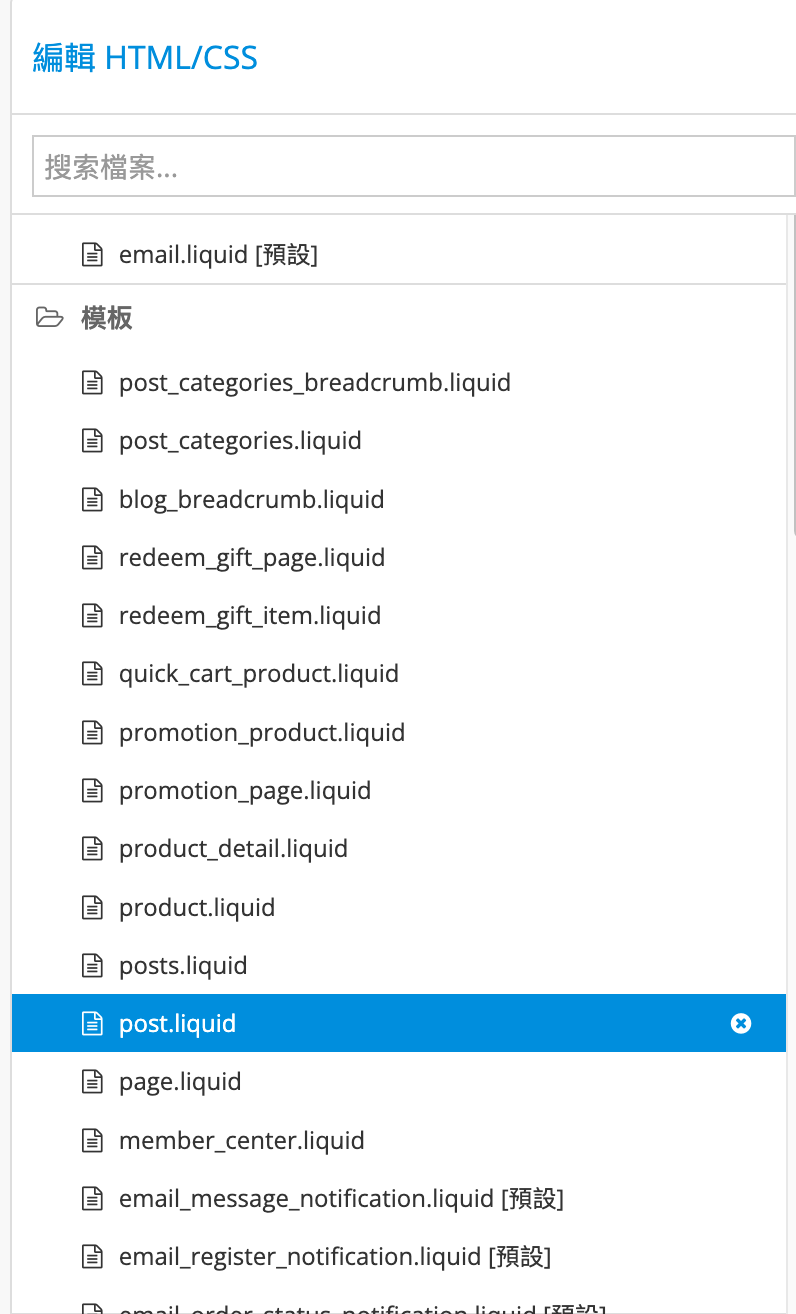
- 引入對應腳本文件
請至檔案 post.liquid 上層引入腳本文件,加入 {{ 'post_related_products.js' | asset_source }}
...
{{ 'post_related_products.js' | asset_source }}
<div class="block-inner">
<div class="pd-box">
<div class="container">
...
</div>
</div>
</div>
- 請複製以下程式碼
{% if shop.features contains 'blog_revamp_related_products' and products.size > 0 %}
<div class="ProductDetail-relatedProducts">
<h3 class="ProductDetail-relatedProducts-title primary-border-color-after">
{{ 'shopline_translations.themes.products.related_products' | translate }}
</h3>
<div class="ProductDetail-relatedProducts-list">
{% for product in products %}
{% if theme.settings.enabled_quick_cart or shop.features contains 'plp_wishlist' and theme.settings.plp_wishlist %}
{% quick_product_thumb %} {% end_quick_product_thumb %}
{% else %}
{% product_thumb %} {% end_product_thumb %}
{% endif %}
<script type="application/json" id="product-info-{{ product.id }}">
{
"status": {{ product.sold_out }},
"rank": {{ forloop.index }}
}
</script>
{% endfor %}
</div>
</div>
{% endif %}- 找到指定位置,並添加上述程式碼至以下位置
- 找到 元素
<div class="container">並添加上述程式至元素最底下
<div class="block-inner">
<div class="pd-box">
<div class="container">
...
添加程式碼至此
</div>
</div>
</div>- 完整範例
<div class="block-inner">
<div class="pd-box">
<div class="container">
...
{% if shop.features contains 'blog_revamp_related_products' and products.size > 0 %}
<div class="ProductDetail-relatedProducts">
<h3 class="ProductDetail-relatedProducts-title primary-border-color-after">
{{ 'shopline_translations.themes.products.related_products' | translate }}
</h3>
<div class="ProductDetail-relatedProducts-list">
{% for product in products %}
{% if theme.settings.enabled_quick_cart or shop.features contains 'plp_wishlist' and theme.settings.plp_wishlist %}
{% quick_product_thumb %} {% end_quick_product_thumb %}
{% else %}
{% product_thumb %} {% end_product_thumb %}
{% endif %}
<script type="application/json" id="product-info-{{ product.id }}">
{
"status": {{ product.sold_out }},
"rank": {{ forloop.index }}
}
</script>
{% endfor %}
</div>
</div>
{% endif %}
</div>
</div>
</div>以上步驟中的代碼均為範例,具體代碼結構、樣式、腳本、實現方式,開發者可自行調整。
B. 添加語系檔案 - 檔案名稱:en.json(若無 en.json 可跳過此步驟)
en.json(若無 en.json 可跳過此步驟)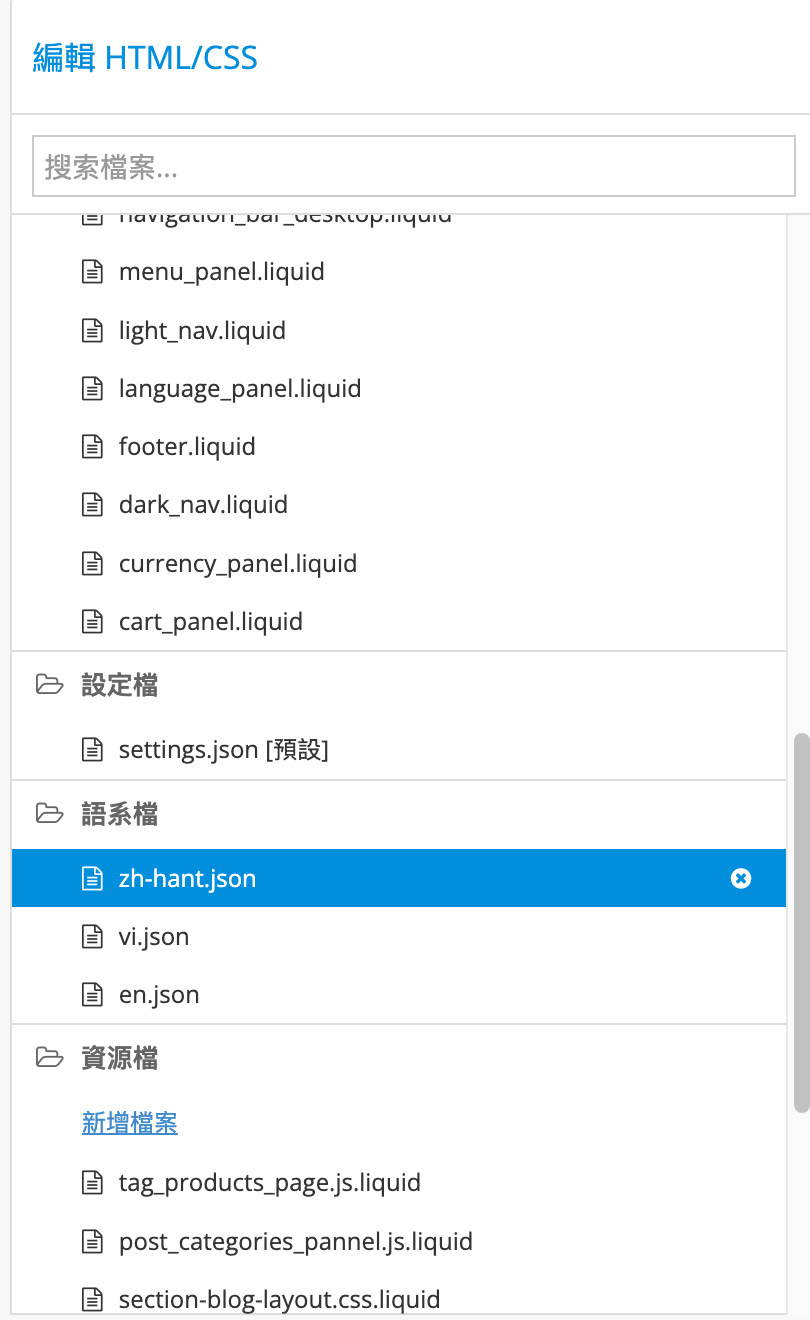
- 找到
shopline_translations區塊,並按照以下指示添加以下語系程式碼
"related_products": "Related Products"- 曾經在
shopline_translations中添加過blog區塊的語系,則請在底下新增上述語系程式碼
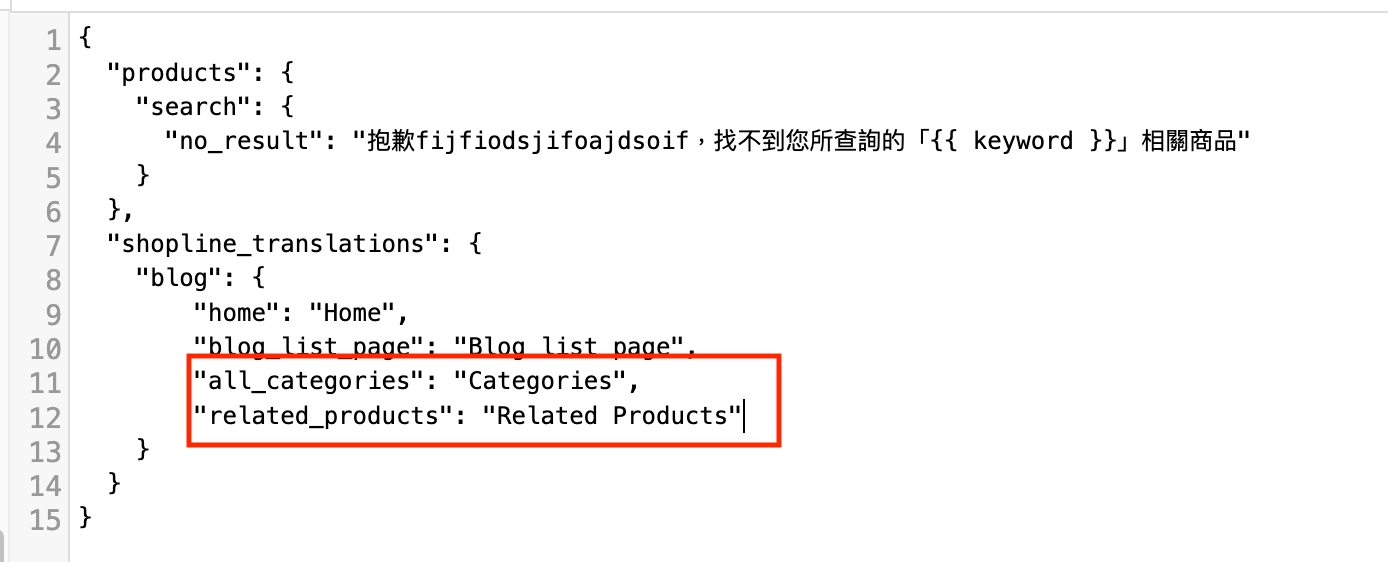
Note: 添加完成後如下圖,請確保在"related_products": "Related Products" 的上一行尾端有加上 ,
- 若從未在
shopline_translations中添加過blog區塊的語系,則請在底下新增上述語系程式碼
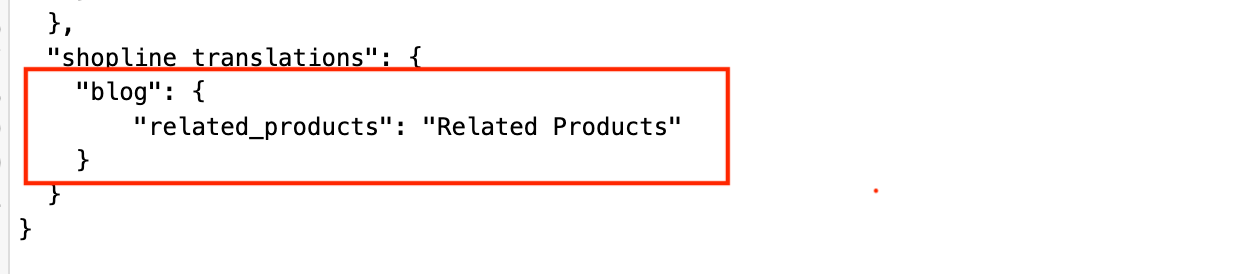
C. 添加語系檔案 - 檔案名稱:vi.json (若無 vi.json 可跳過此步驟)
vi.json (若無 vi.json 可跳過此步驟)- 找到
shopline_translations區塊,並按照以下指示添加以下語系程式碼
"related_products": "Related Products"- 曾經在
shopline_translations中添加過blog區塊的語系,則請在底下新增上述語系程式碼
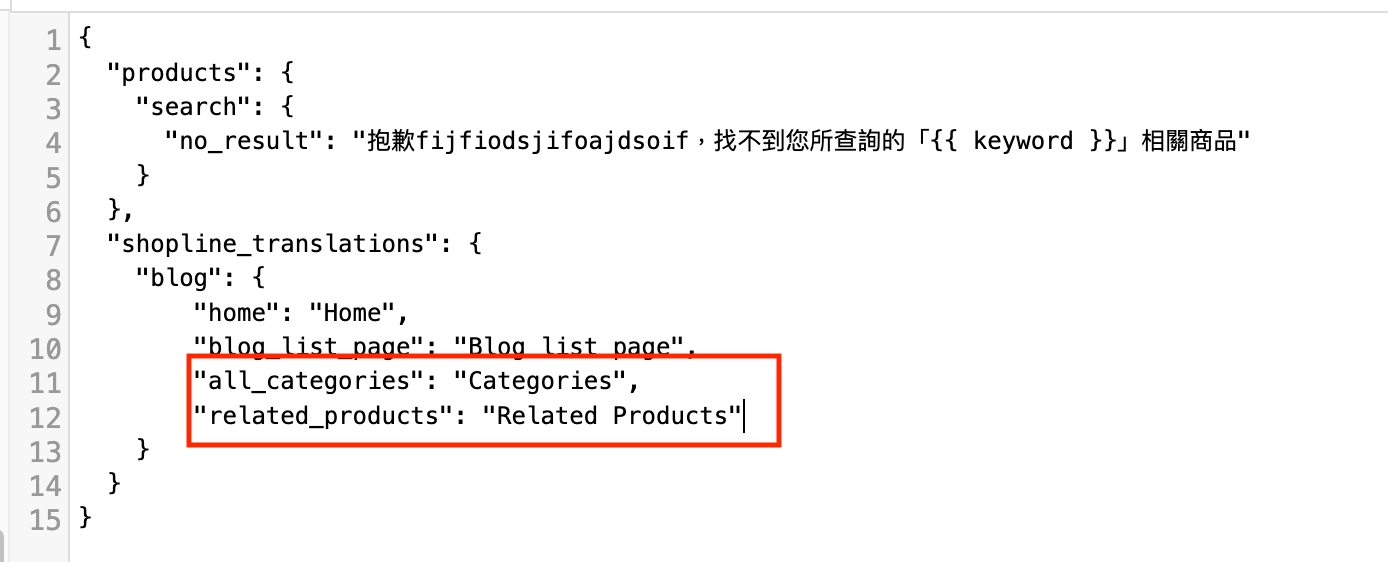
Note: 添加完成後如下圖,請確保在"related_products": "Related Products" 的上一行尾端有加上 ,
- 若從未在
shopline_translations中添加過blog區塊的語系,則請在底下新增上述語系程式碼
D. 添加語系檔案 - 檔案名稱:zh-hant.json 若無 zh-hant.json 可跳過此步驟)
zh-hant.json 若無 zh-hant.json 可跳過此步驟)- 找到
shopline_translations區塊,並按照以下指示添加以下語系程式碼
"related_products": "相關產品"- 曾經在
shopline_translations中添加過blog區塊的語系,則請在底下新增上述語系程式碼
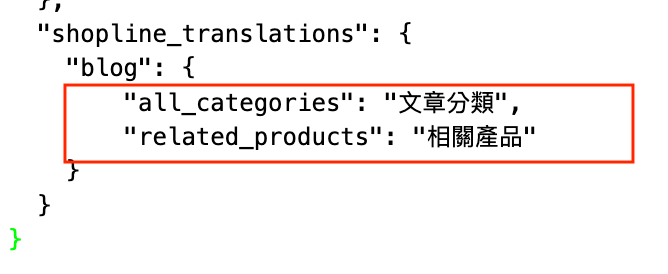
Note: 添加完成後如下圖,請確保在"related_products": "Related Products" 的上一行尾端有加上 ,
- 若從未在
shopline_translations中添加過blog區塊的語系,則請在底下新增上述語系程式碼
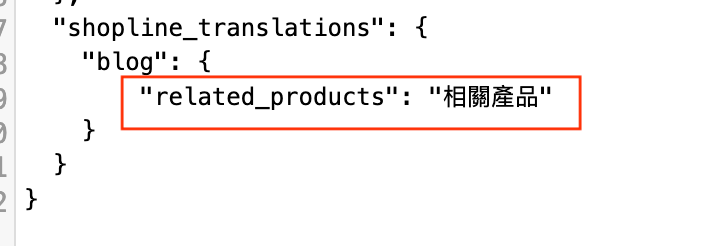
Updated about 1 month ago
